Survey EditorSurvey EditorGuides
Save a Survey
How to save your survey
Click on the “File” menu at the top of the editor.
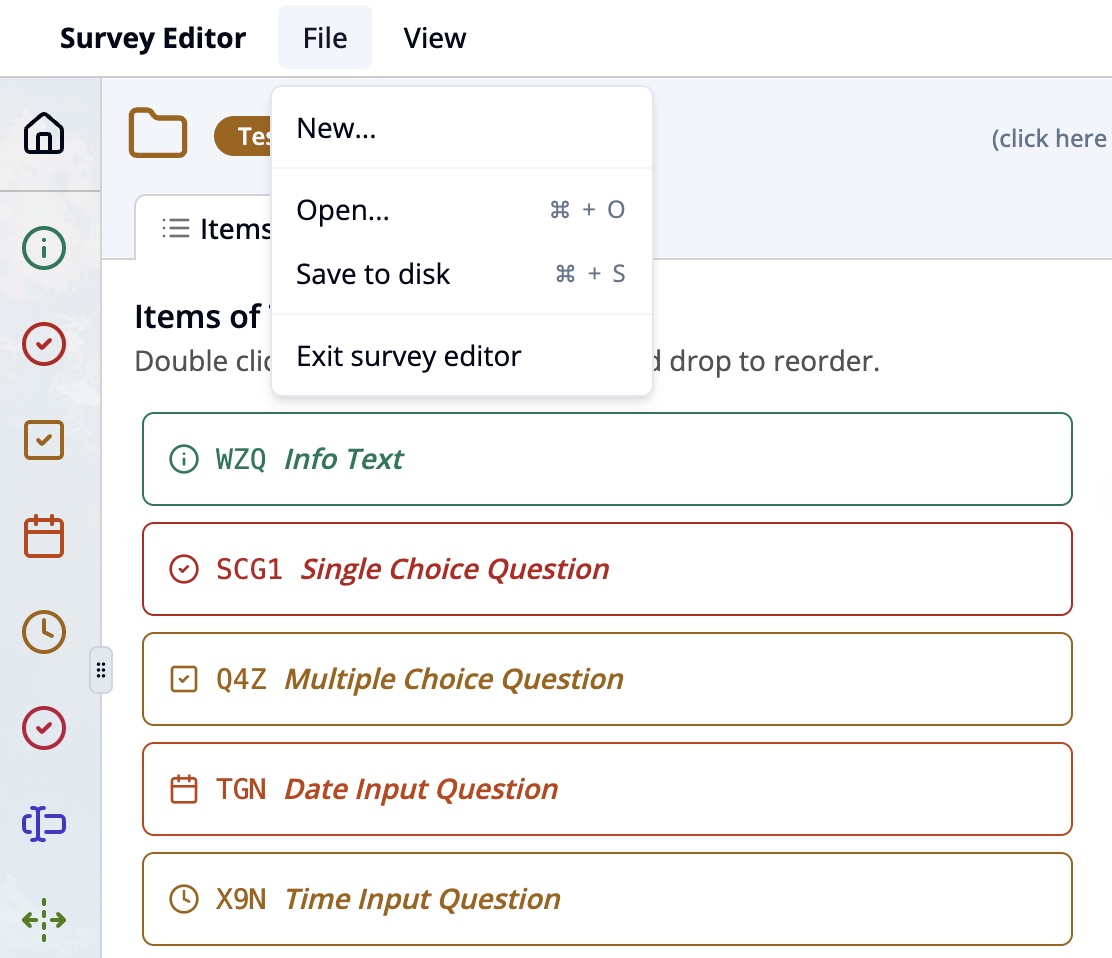
Select “Save to disk” (or press ⌘ + S).
Enter a file name (e.g. MySurvey.json) in the dialog window.
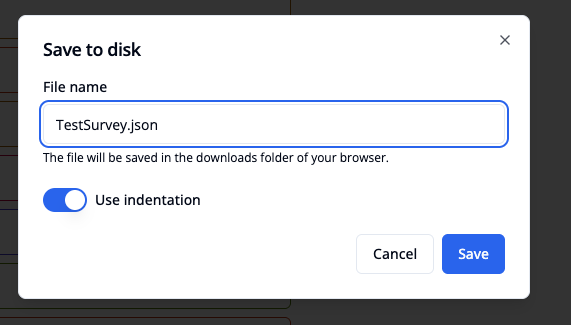
Optionally, enable “Use indentation” to make the file more readable.
Click Save. The file will be saved in the Downloads folder of your browser.
You can later reopen the file using “File" and choosing "Open…” (or ⌘ + O).