Survey Items
Understanding the structure of survey items
Survey Items
A survey consists of items. An item can belong to either a question type or a non-question type category. (Read more about item types).
A question item is structured by the following components:
Header
Item header elements consist of:
- Title (
H1) – Main question or prompt. - Subtitle (
H2) – Additional explanation or secondary text. - Help/Info popup – Optional tooltip for additional guidance.
Body
Main content that surrounds the response options:
- Top content (before response) – Text shown above the answer options.
- Response options – Here you define the response options. The type of question determines the available response configurations.
- Bottom content (after response) – Text shown after answer options.
Footnote
- Additional information displayed at the bottom of the item.
Item Interface
The item editor is displayed when you select an item or its icon in the left sidebar of the main editor.
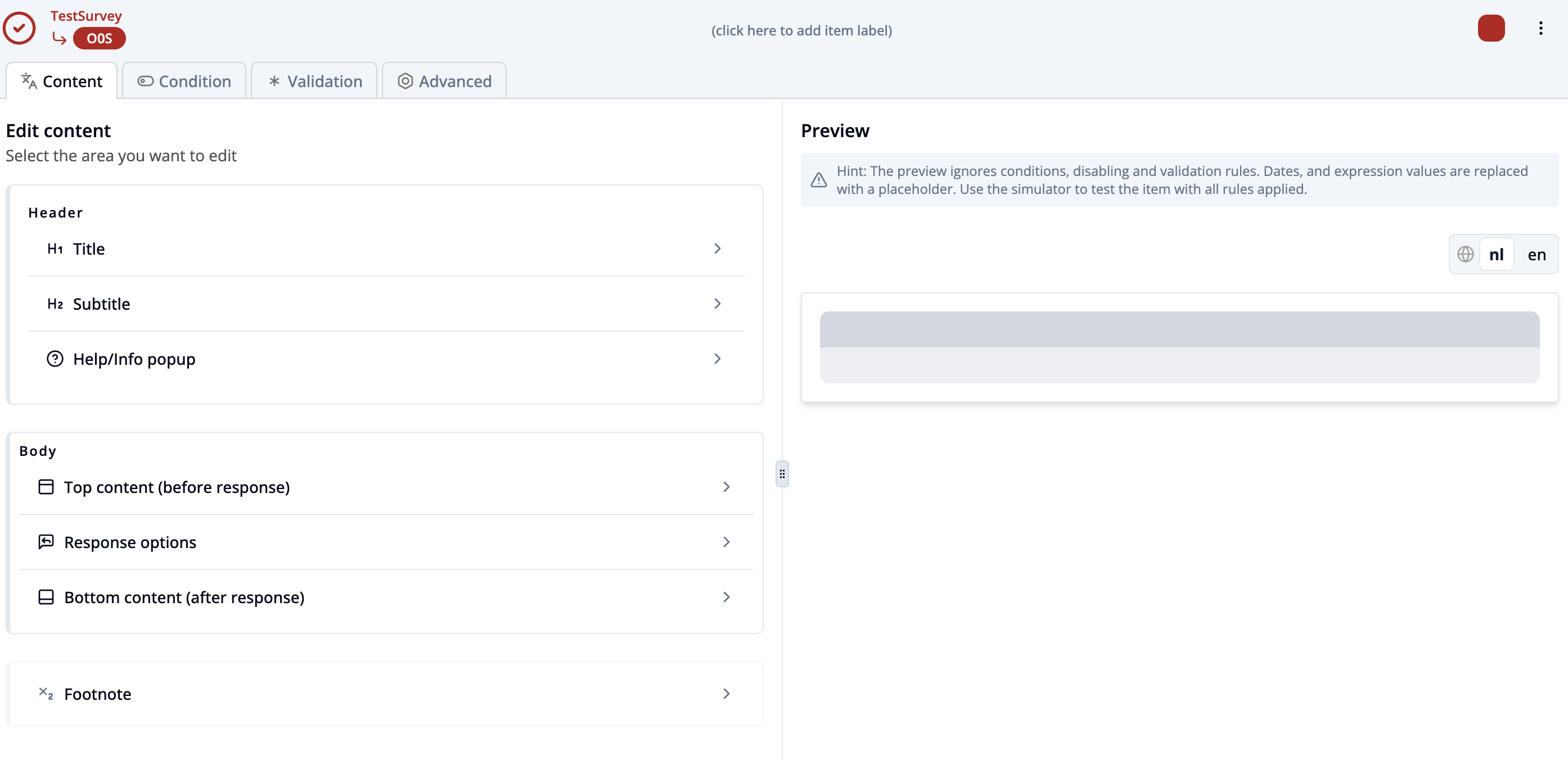
Top Navigation Bar
- Survey Name: Top left shows the name of the current survey.
- Item Type: Move your mouse over the item icon to see the type of the currently selected item.
- Item Key: You can change the item key by clicking on it and entering a new key.
- Add Item Label: Enter an item label for easier identification.
- Three-Dot Menu (Top Right): Provides besides normal mode additional actions for the current item:
Source code– View or edit the raw JSON structure of the item.Copy– Duplicate the item.Move to other group– Move item to another group of questions.Delete item– Permanently remove the item from the survey.
- Tabs:
Content– active tab where item text, options and structure is edited.Condition– define logic for when the item should be shown.Validation– add rules to validate user responses.Advanced– set advanced options such as confidential mode or prefill rules.
Content Section (Left Side)
All item components described above are listed here. Select any component by clicking on it to view and edit its settings.
Preview Section (Right Side)
- Shows a live preview of the item layout.
- Language Switch: Toggle between available languages (e.g.,
nlfor Dutch andenfor English).
Item types
Question Items
Some question types are more basic, like the following:
| Question Type | Participant is allowed to... |
|---|---|
| Single Choice | Choose one option from a radio group. |
| Multiple Choice | Select multiple options from a list of checkboxes. |
| Date Input | Enter a date. |
| Time Input | Enter a time. |
| Text Input | Enter text input. |
| Numeric Input | Enter a number. |
| Slider | Select a value within a range using a slider. |
| Dropdown | Select one option from a list of choices. |
| Code Validator | Enter a code that will be validated. |
| Consent | Accept or reject a displayed consent. |
| Contact Form Question | Enter name, email, phone, address. |
More complex types are these:
| Question Type | Description |
|---|---|
| Single Choice Array | A list of single choice questions (Likert scale) |
| Bipolar Likert Array | A list of bipolar Likert scale questions. |
| Adaptive Question Grid | Response slots of same response type (e.g. input, dropdown, number) arranged in a grid. |
| Matrix | A table layout where the response type can be set independently for each slot. |
| Cloze Question | A mix of text and response slots for mixed style questions. |
| Validated Random Question | Randomly selects a question, only accepts valid text input responses. |
Other Item Types in a Survey
Besides question items, a survey can contain several non-question structural or informational items. These help organize and enrich the flow and content of the survey.
Page Break
- Separates content into different pages.
- Improves readability and controls how questions are grouped.
Response Group
- Groups multiple question items together.
- Useful for displaying several related questions under a shared heading or context.
Info Item
- Displays additional information without asking for input.
- Can include text instructions, explanations, or visual content and supports the respondent with guidance or context before a question or section.
End of Survey Content
- Marks the end of the survey flow.
- Typically includes logic to stop collecting further responses and displays a closing message, thank-you note, or redirect.